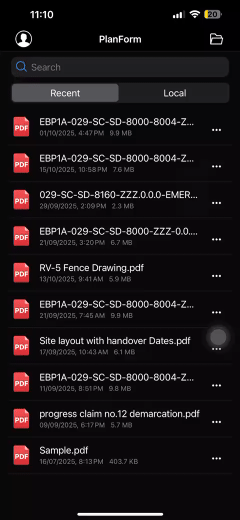How to obtain accurate measurements from PDF Drawings on mobile or tablet?
In the AEC industry, engineers and construction supervisors often face situations where only PDF drawings are available on mobile devices at the job site. Traditionally, verifying measurements required returning to a desktop environment, but not anymore.
Planform provides a practical solution for construction professionals by enabling unit scale calibration and precise measurement directly on mobile phones or tablets. This eliminates the need to switch back to desktop Windows, streamlining on-site decision-making and improving workflow efficiency.
Planform is available on both android and iOS
Android: https://play.google.com/store/apps/details?id=com.everdrawing.planform
iOS: https://apps.apple.com/my/app/planform/id6748180587
Step-by-Step Guide to Measuring PDF Drawings in Planform (Mobile/Tablet)
1. Download the latest Planform app from your device’s app store.
2. Log in to your account using your credentials.
3. Tap the  measurement tool icon to begin.
measurement tool icon to begin.
4. Select ‘Set Scale’ from the pop-out Prompt to calibrate the drawing.
5. Use the virtual cursor  to select two known dimension points on the PDF.
to select two known dimension points on the PDF.
6. Enter the true length, choose the appropriate unit and precision.
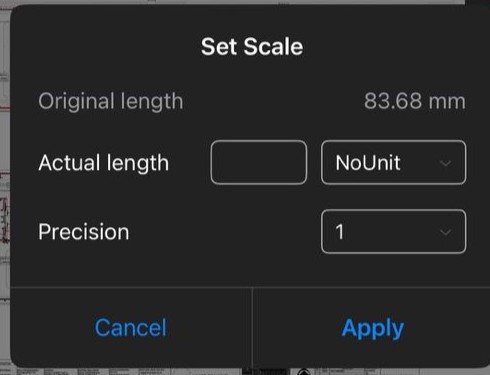
7. Tap ‘Apply’ to finalize the scale setting.
8. Tap the measurement tool icon again, then choose your preferred tool and start measure:
· Length
· Continuous Length
· Rectangle Area
· Polygon Area
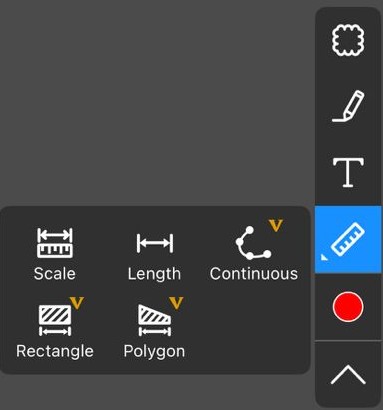
You’re now ready to measure directly on your mobile or tablet with no desktop required
Animated Demonstration: