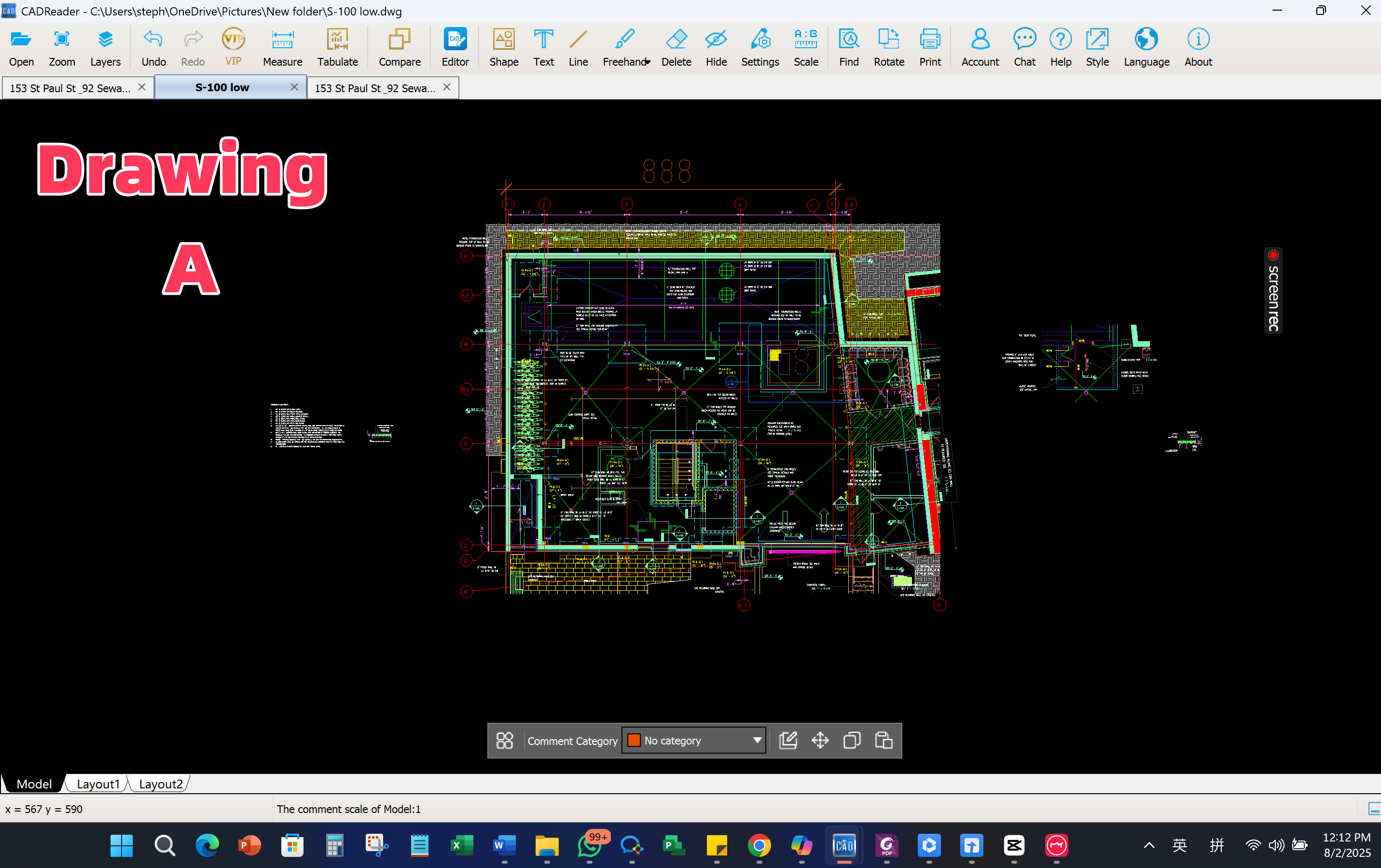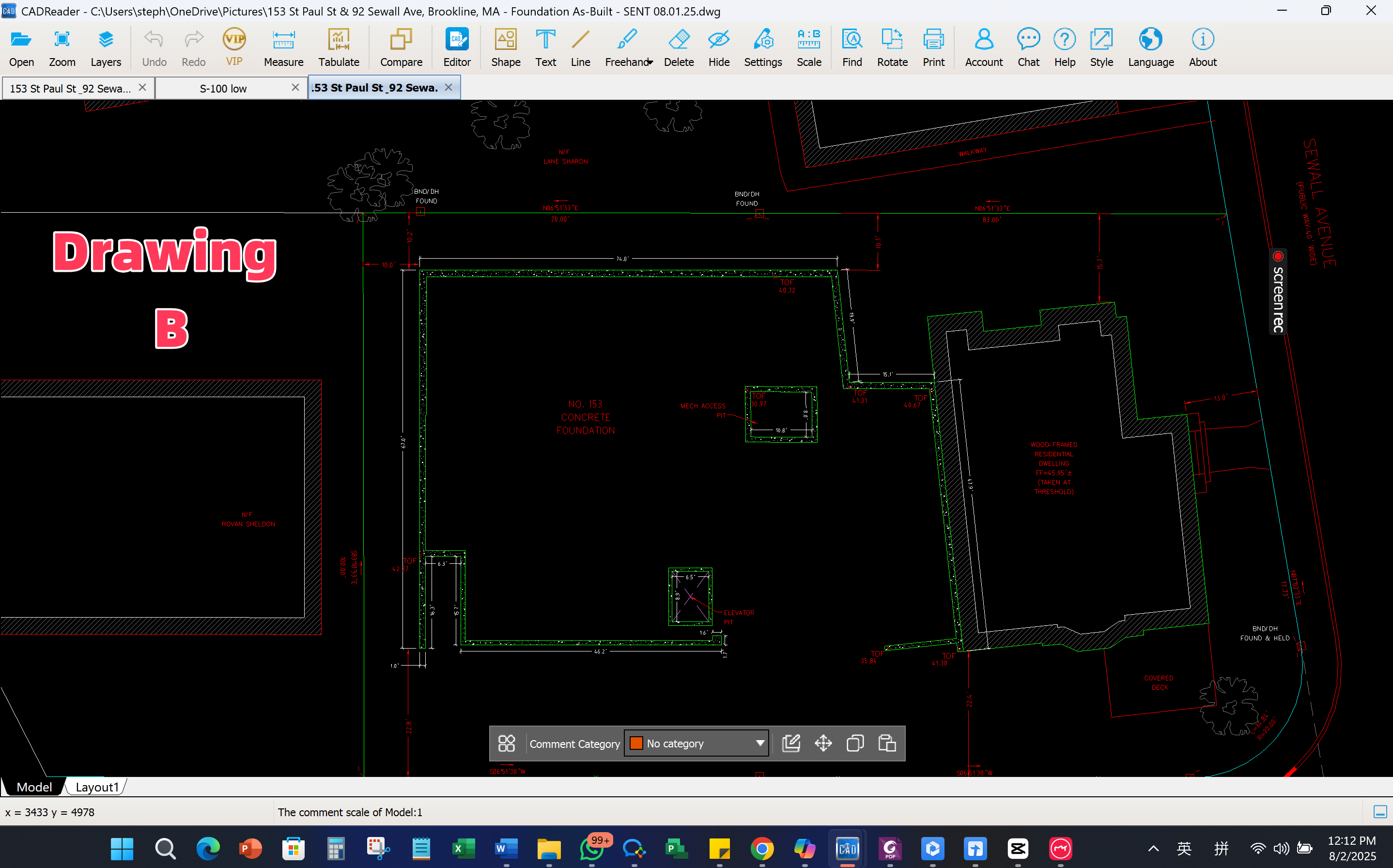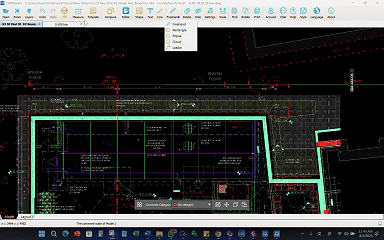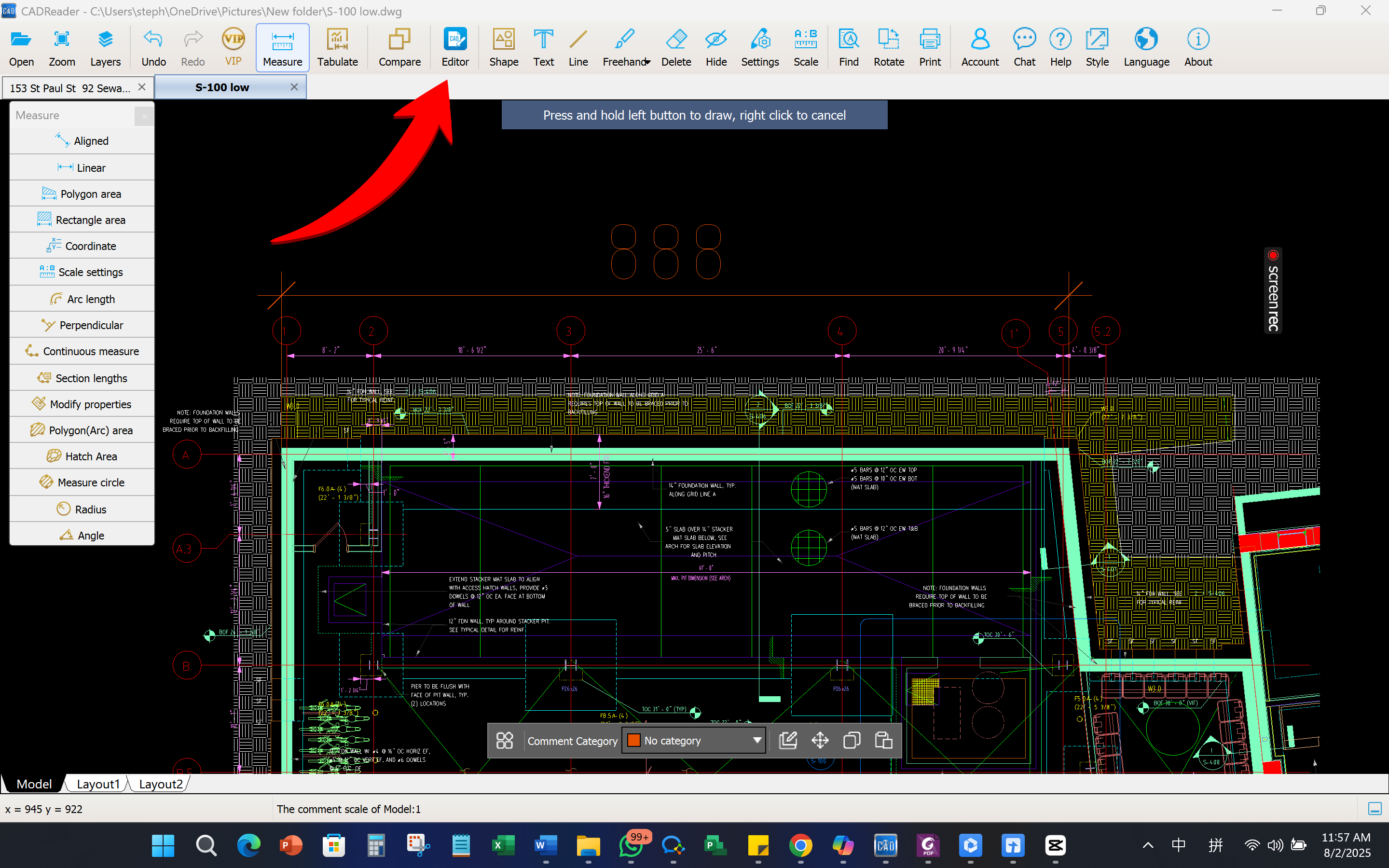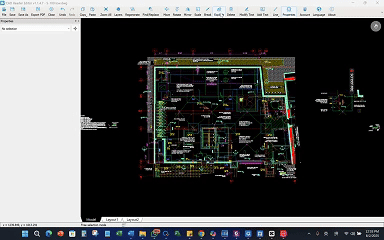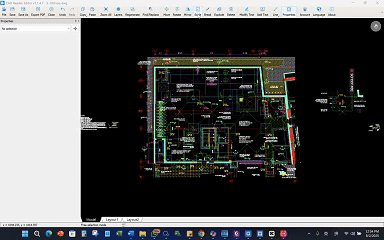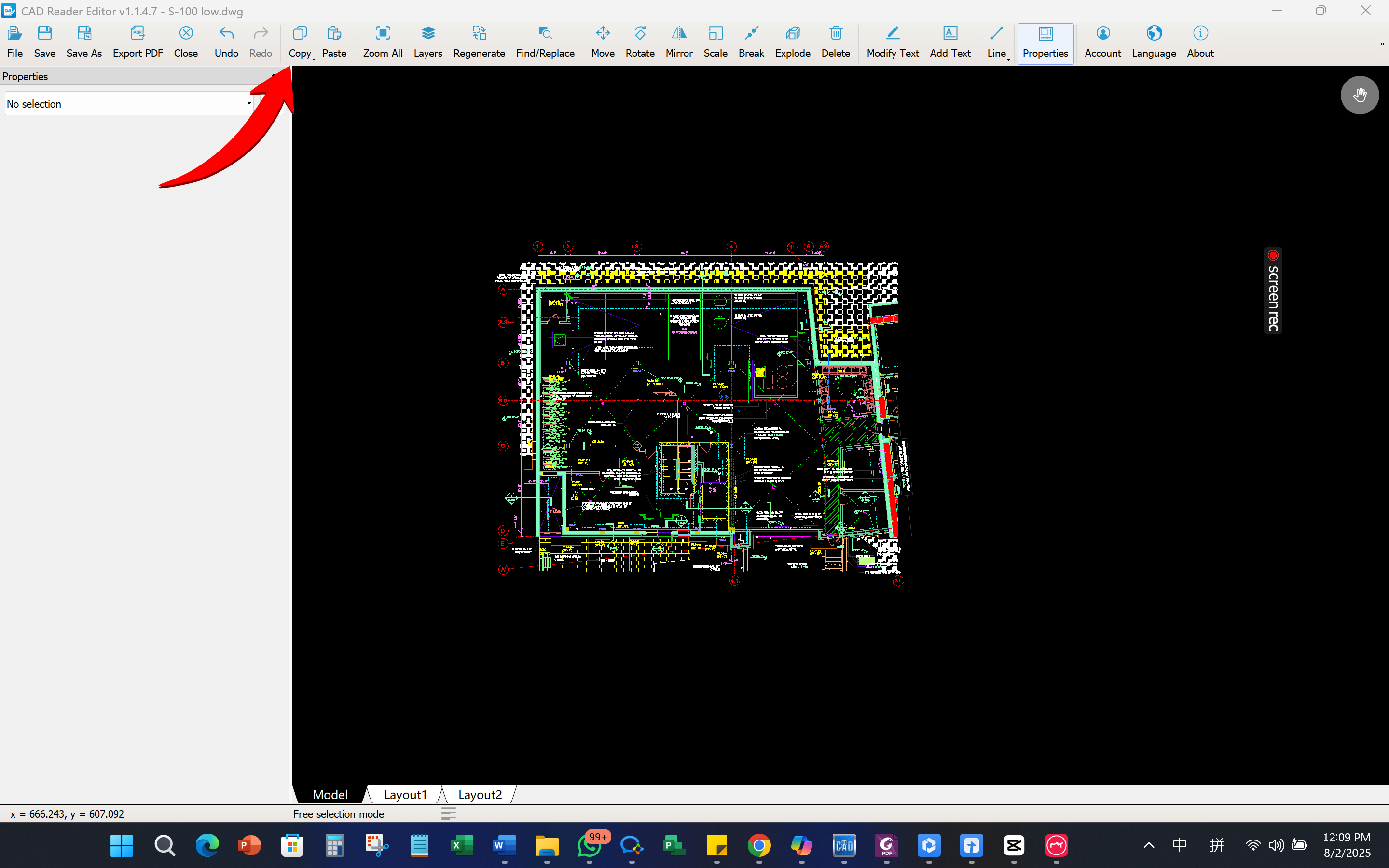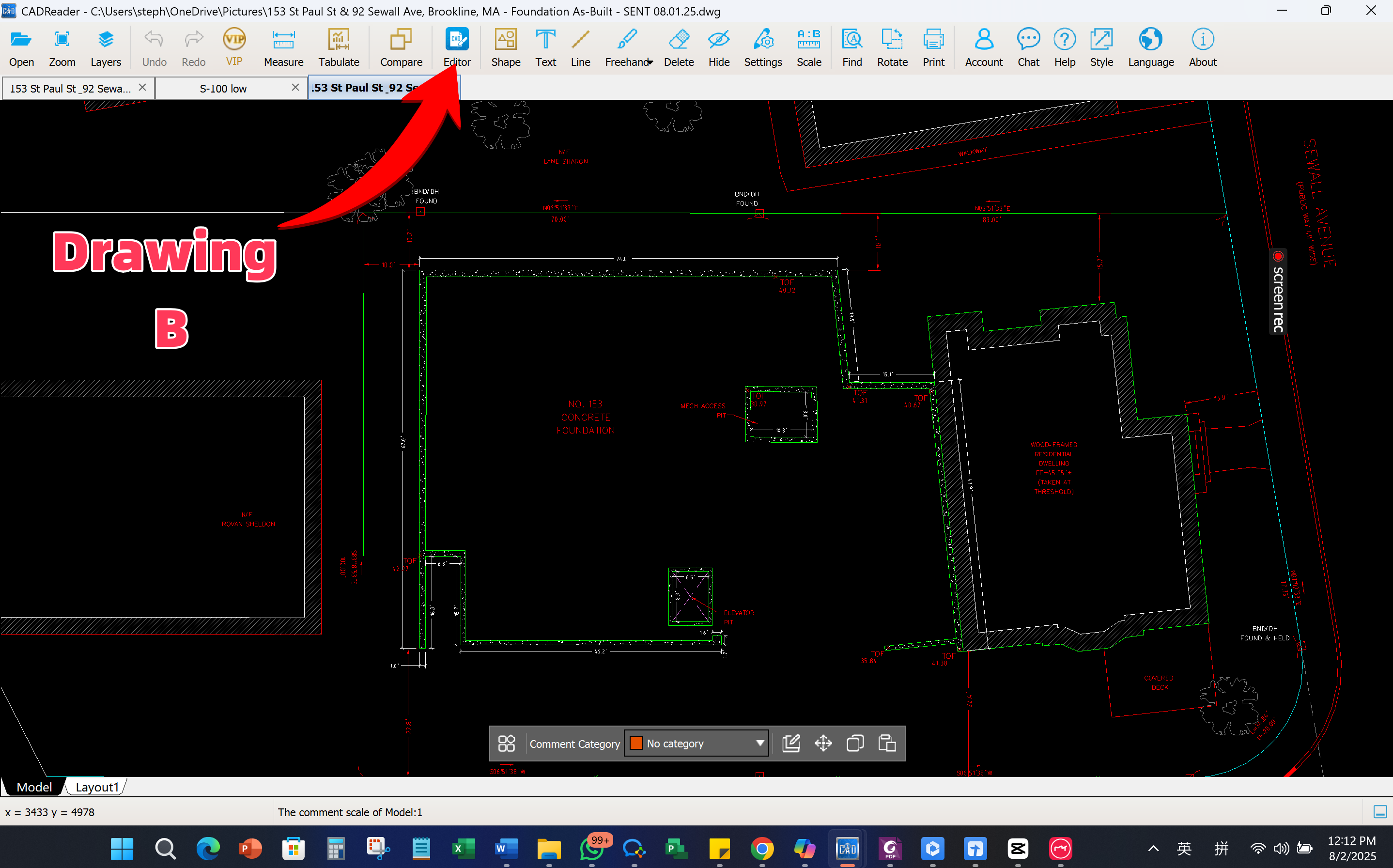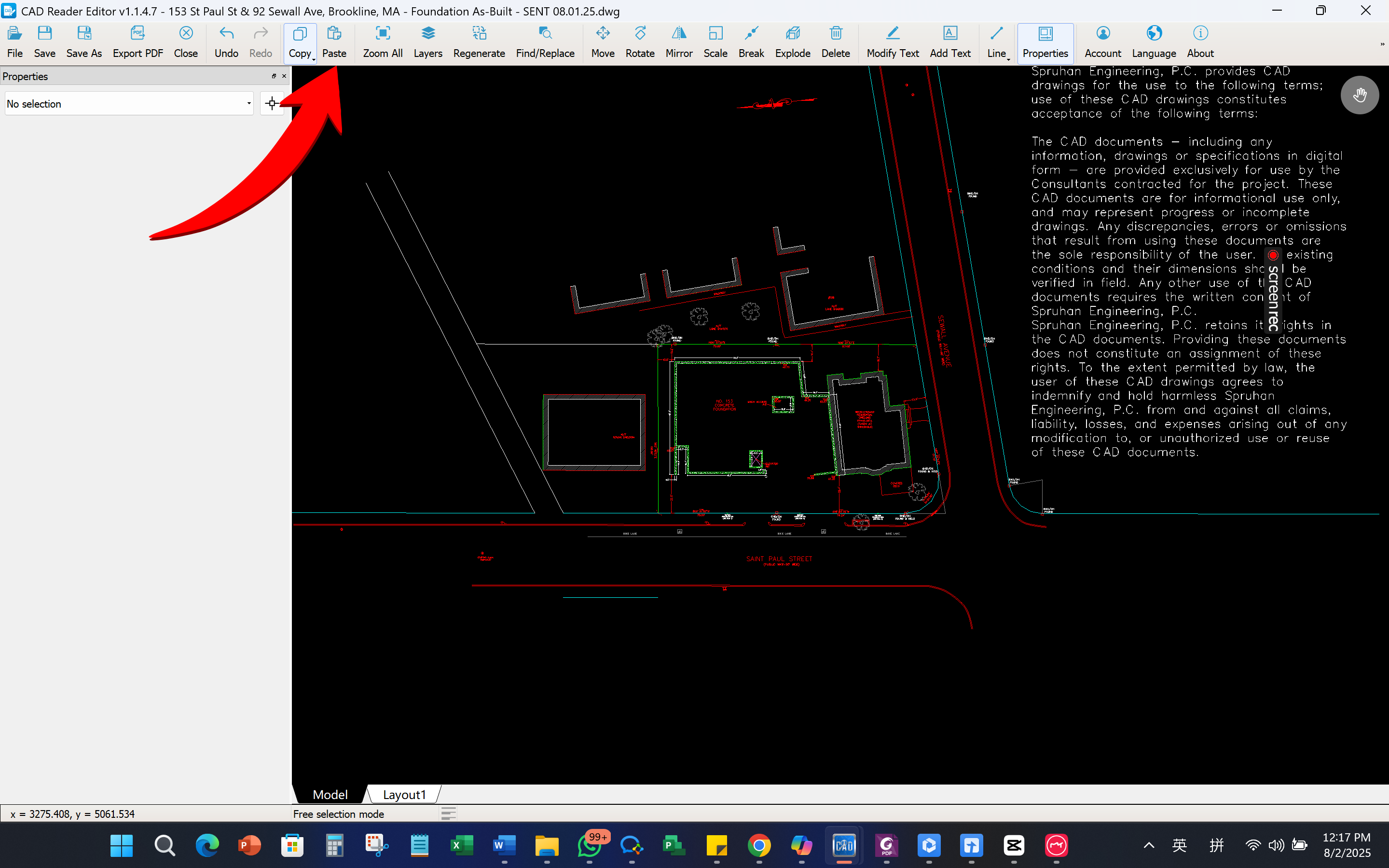How to overlay two drawings with different scales in construction?
In construction workflows, it’s often necessary to overlay multiple drawings to verify positioning and detect potential clashes between disciplines. However, working with files of different scales can be frustrating and error-prone.
CAD Reader Editor offers a practical solution by allowing users to quickly scale and overlay drawings of different sizes within a single workspace.
To ensure proper alignment:
- The structural drawing must be rescaled accurately using the correct units.
- This step is crucial for overlaying both drawings precisely and avoiding misalignment in positioning on-site.
With CAD Reader, this process becomes faster and more intuitive, helping teams streamline coordination between architects, engineers, and surveyors.
Step-by-step guide:
- Launch Drawing A and Drawing B in CAD Reader.
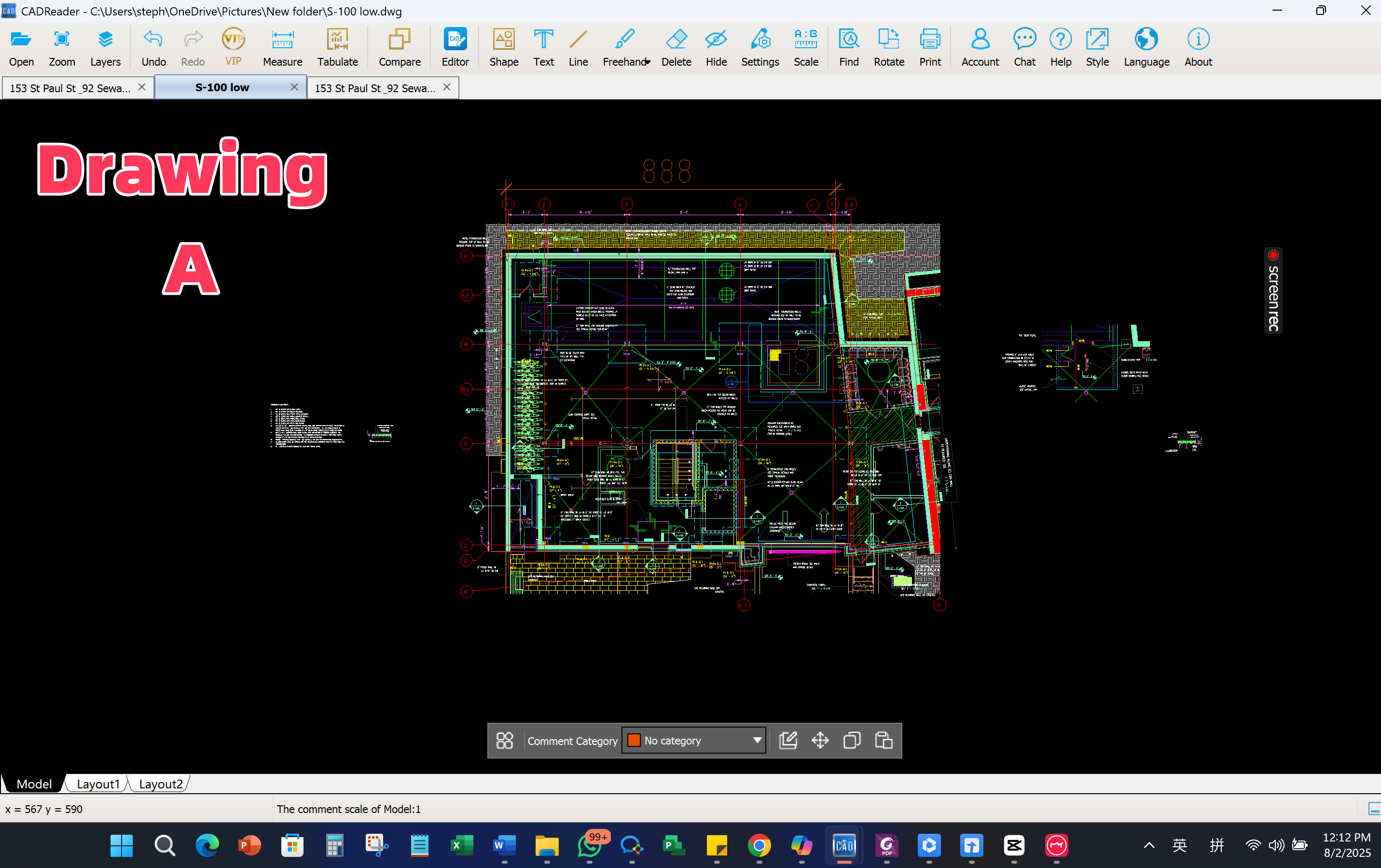
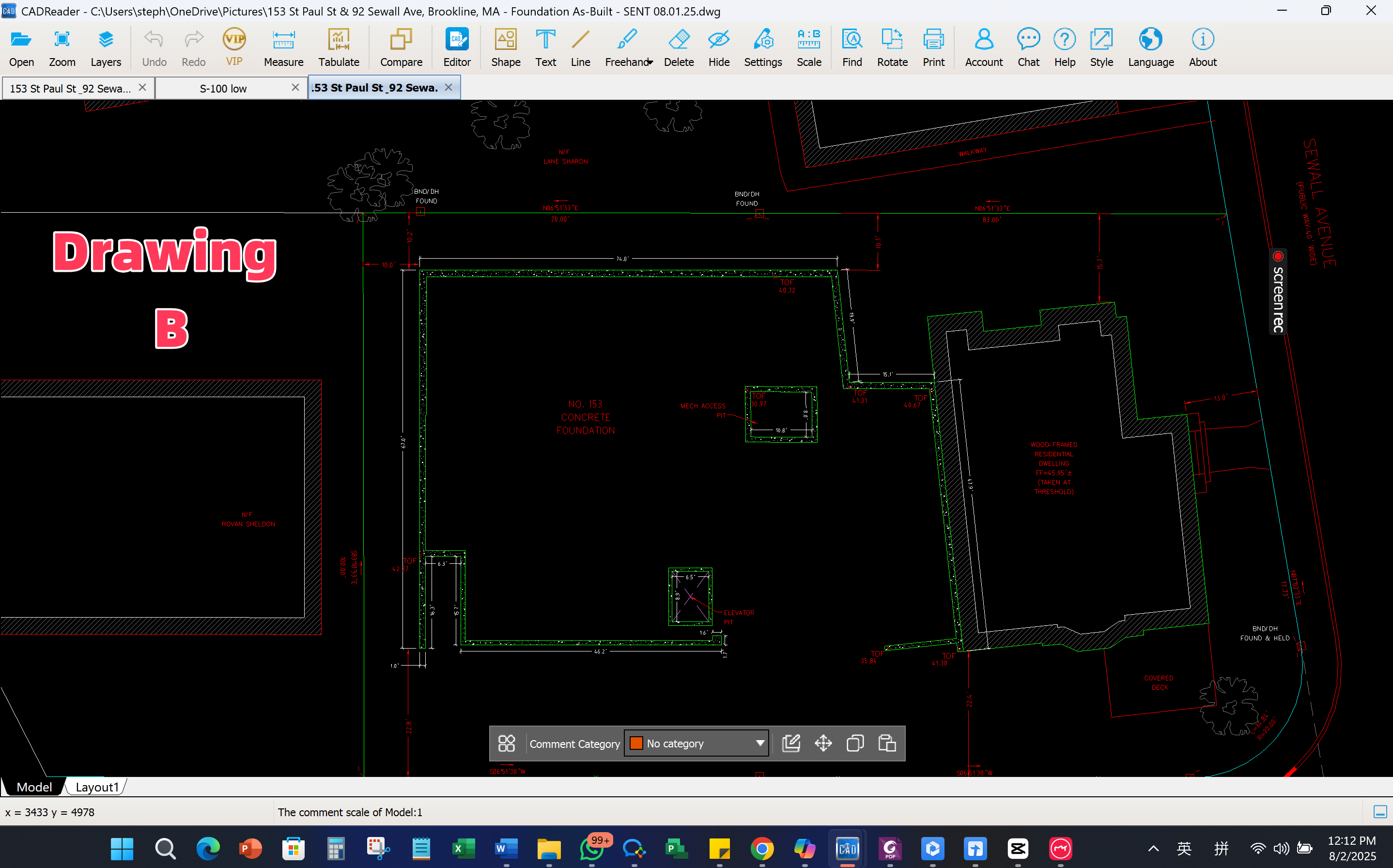
- Use the Measurement Tool to measure a known reference line on both drawings. Ensure you’re using the same line in both drawings to confirm scale accuracy.
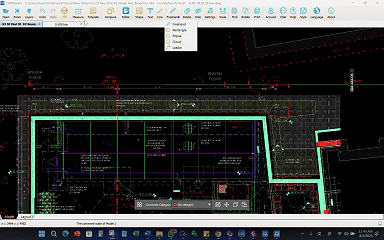
- Open Drawing A and enter editor mode via the toolbar.
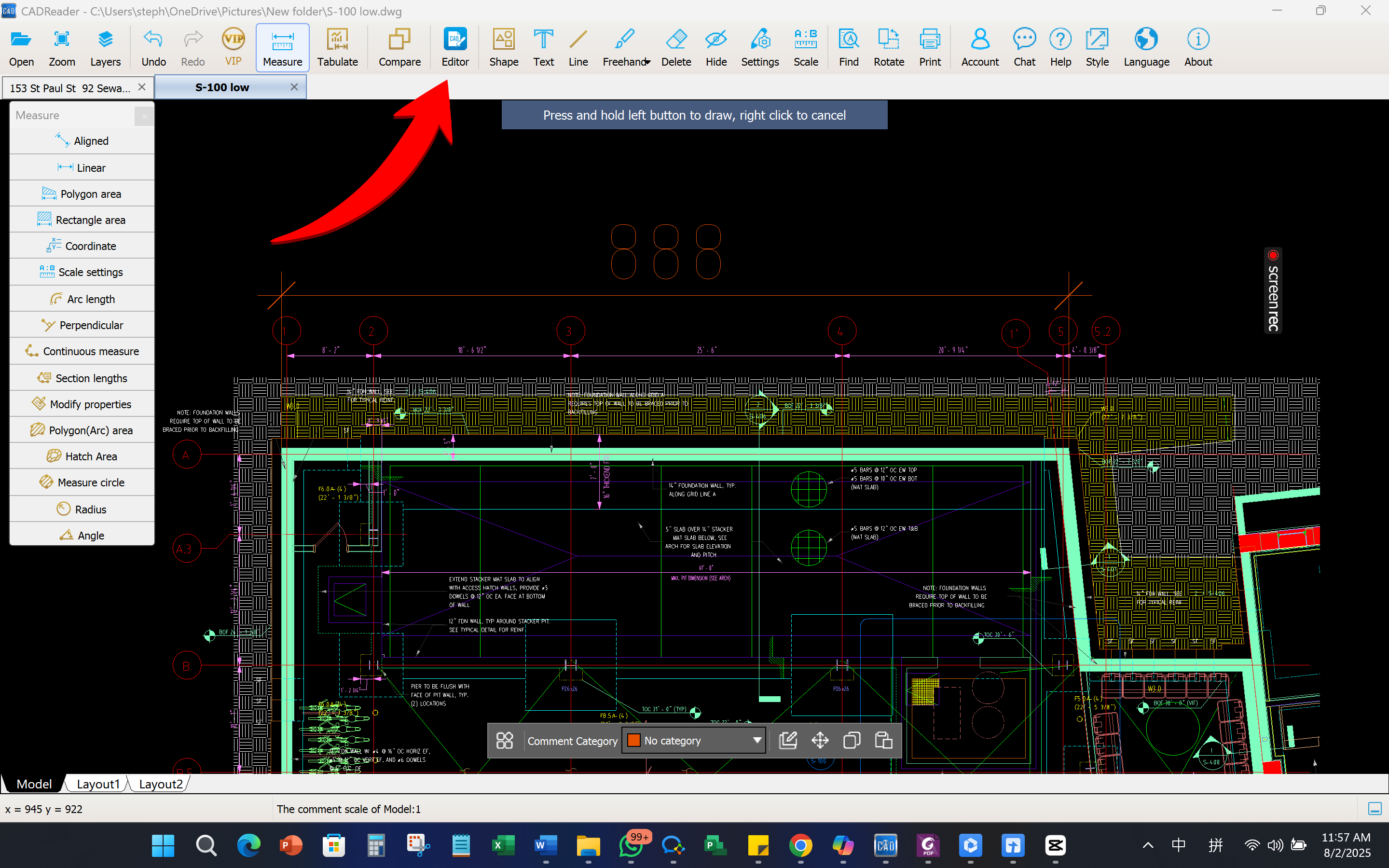
- Click Explode, then draw a selection box around the drawing to break apart the entities. Right-click to confirm.
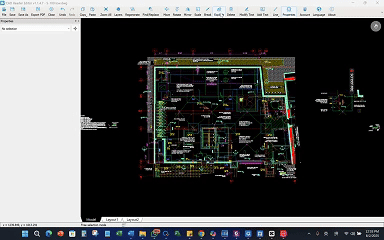
- Click Scale, select the structure to scale, then right-click. Left-click on the reference line to set a base point, then define the start and end points of that line. Enter the measured length from Drawing B.
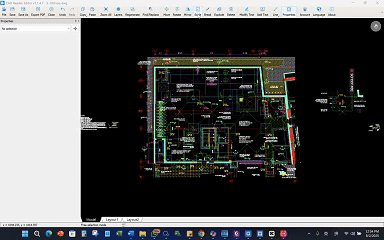
- Select and copy Drawing A.
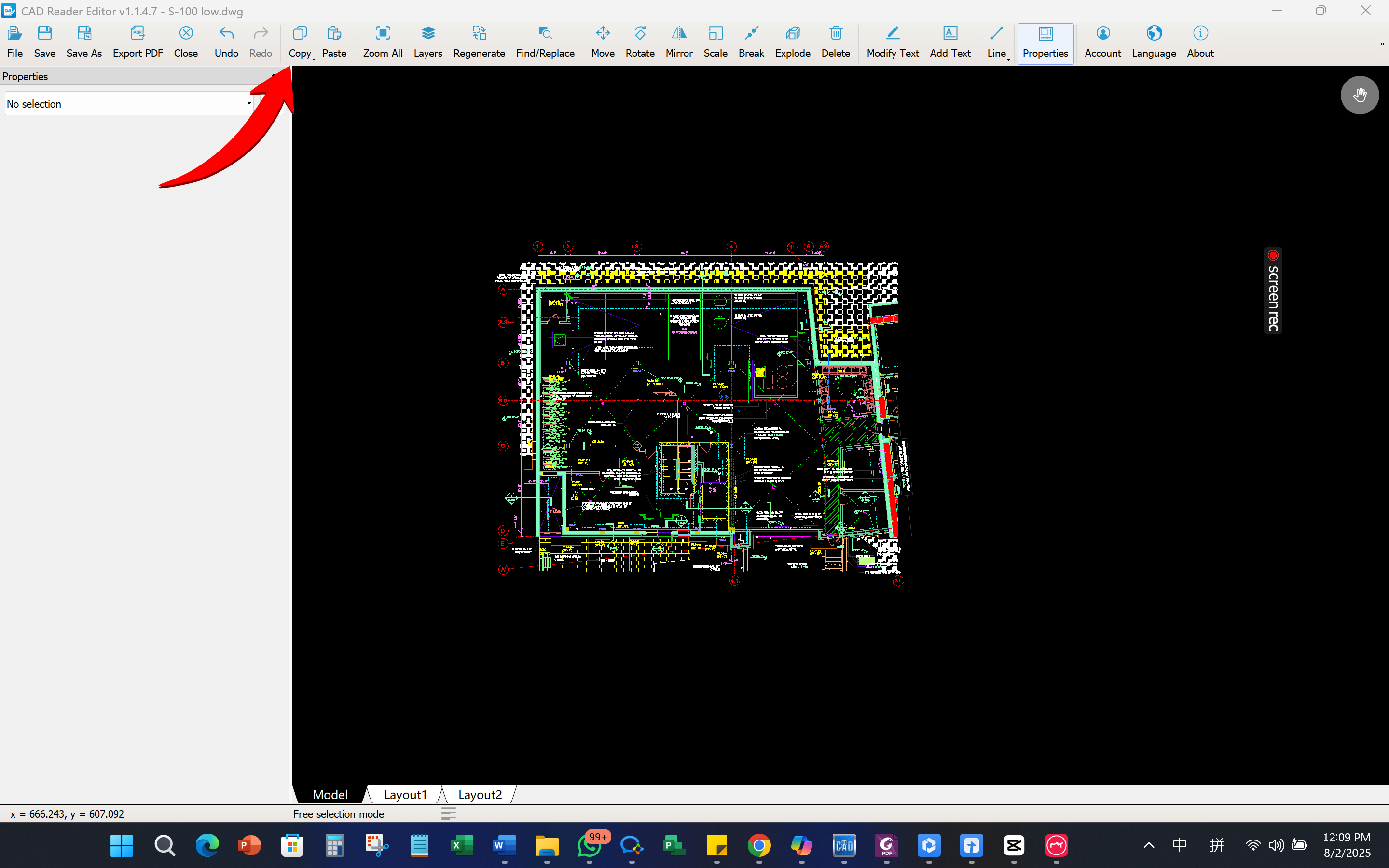
- Open Drawing B and enter editor mode.
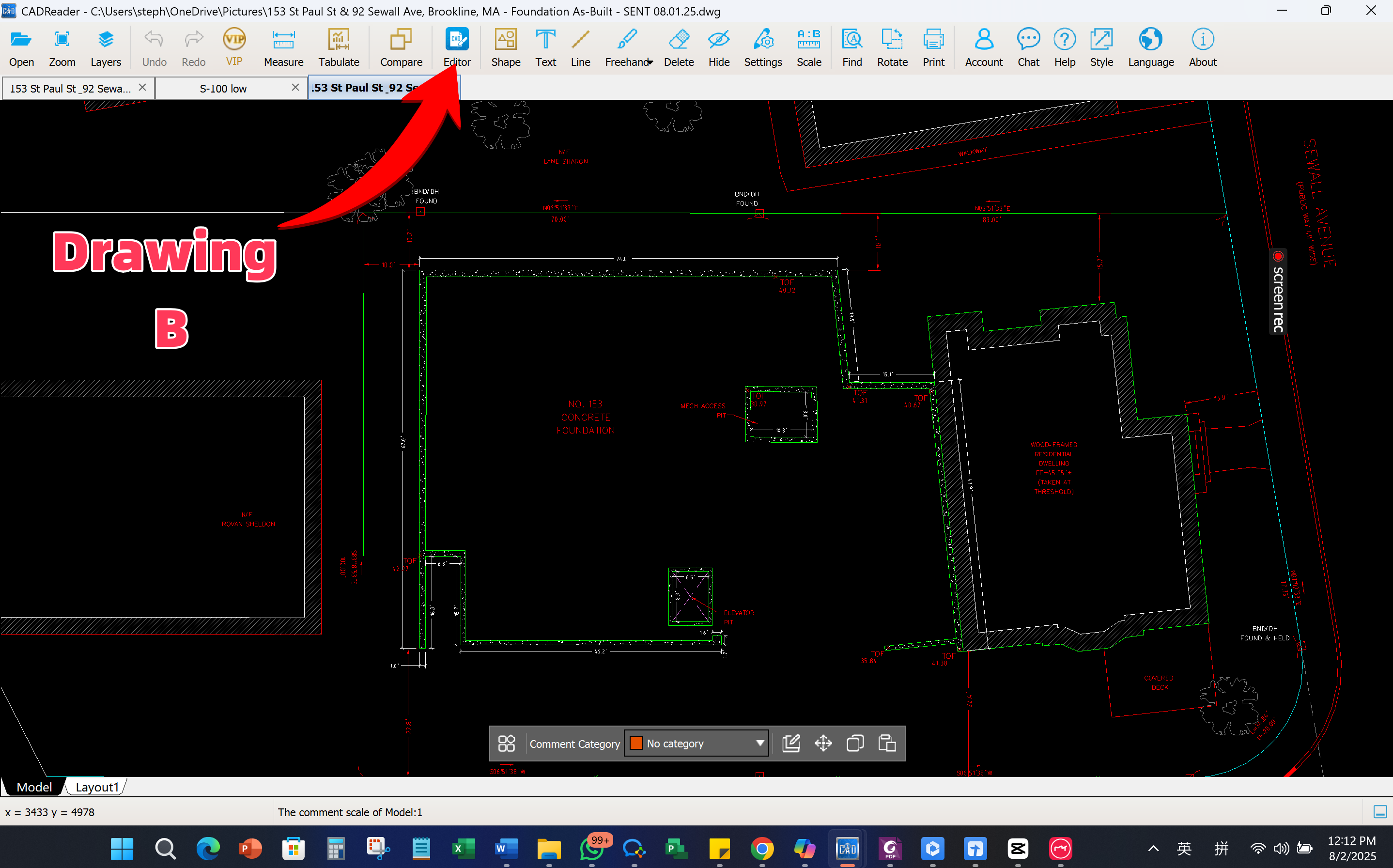
- Paste Drawing A.
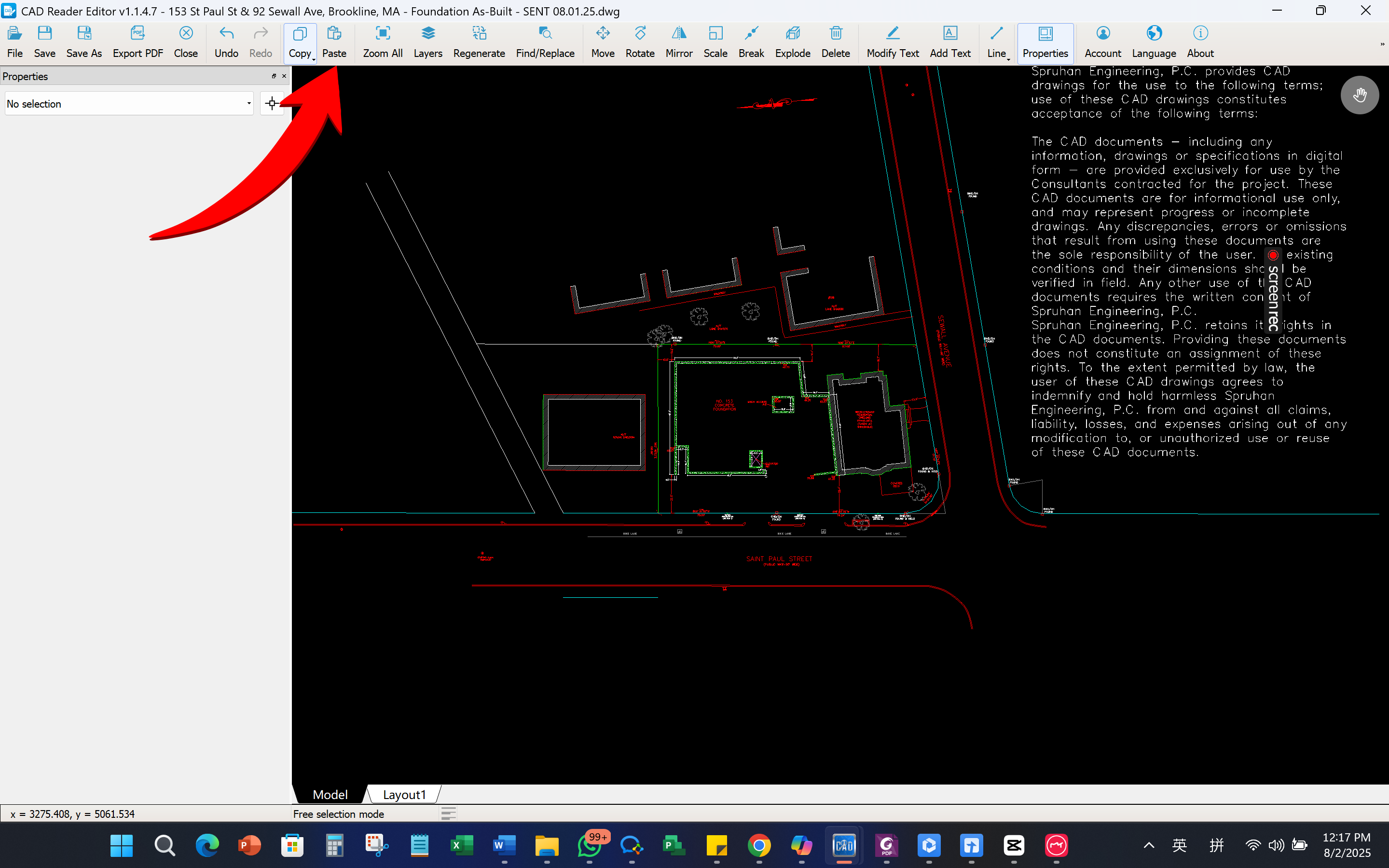
- Align the two drawings by moving and overlaying Drawing A on top of Drawing B.
- Save the drawing, close CAD Reader, and reopen the file. The overlay will now be displayed.
Animated Demonstration:
Part 1: Verify measurement, Explode and Scale to size

Part 2: Copy, Paste, Align and Overlay

0 answers