How to copy and paste the CAD elements of multiple drawings?
This article will demonstrate how to use the Copy and Paste function with CAD Reader. Let’s get started!
I. Getting Started
There are lots of ways to download CAD Reader. You can get the clean and safe version from the official website. Just click this link and you're there in a flash! Get ahead of the game!
Free CAD Reader | Fast Dwg Viewer and Measurement Tool
II. How to Use It
1.Open the drawing and click "Editor" button

2. click "Copy" button, click or ScalRecSelect the target CAD element to be copied, right-click to complete the selection.
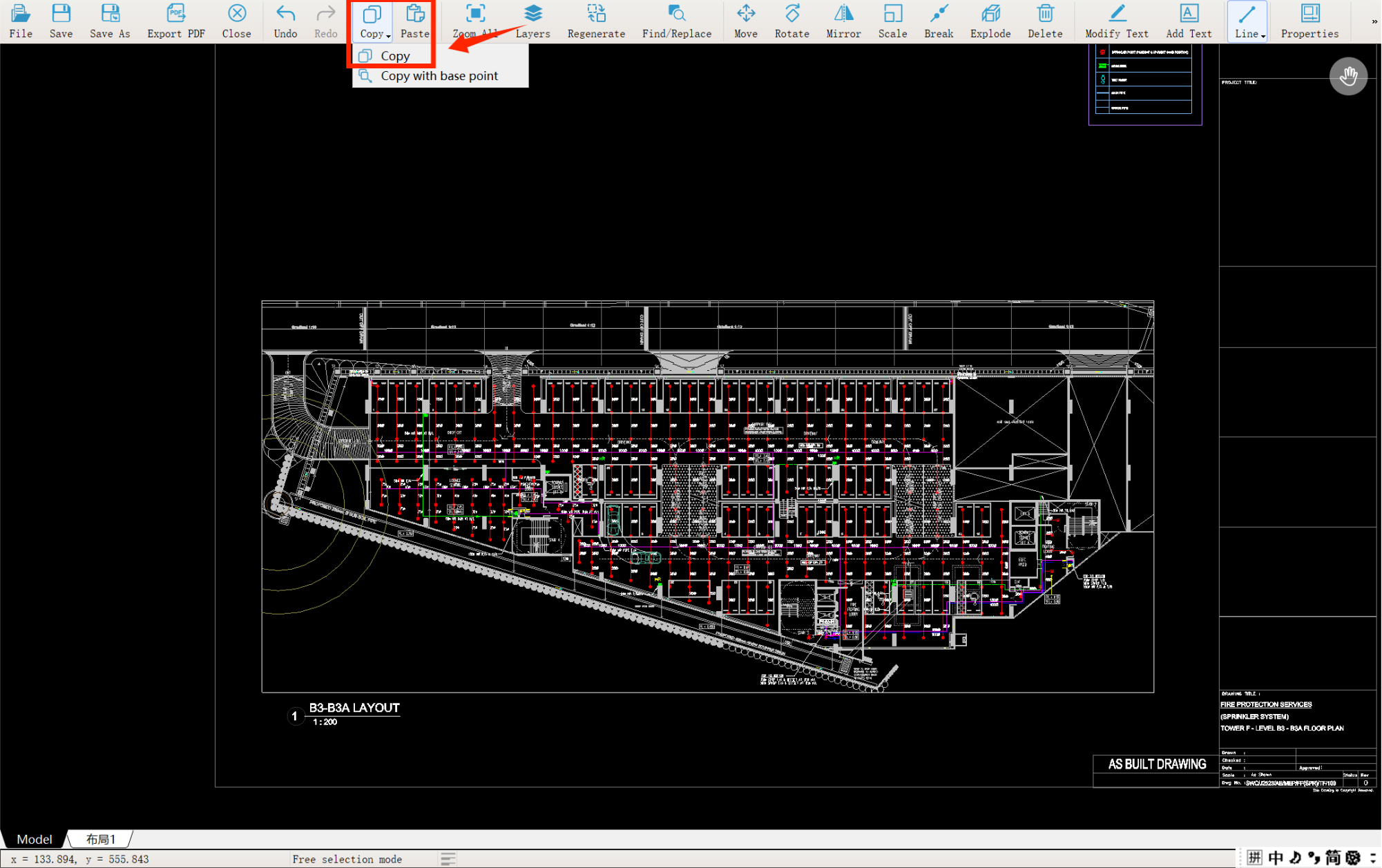
Select the position to paste and click the left mouse button to complete the paste.

3. Click the "Copy with base point" button, click or ScalRecSelectthe target CAD element that needs to be copied, and right-click to complete the selection. Left click or select the copy base point by entering the coordinates. Press Tab to switch the input box, and press Enter to confirm.

Select the location where you want to copy the CAD elements.

4. If you copy the drawing according to the above steps on one drawing, open another drawing and click "Paste" button, select the position to paste, and click the left mouse button to paste.

In architecture and design, mastering the Copy and Paste function is essential for project success. If you encounter any challenges while using the Copy and Paste function, feel free to share your experience in the comments. Let’s collaborate to optimize our processes and elevate our work!
Thank you for reaching out.
I don't get you. What do you mean by earlier drawing? Could you please share a copy of the drawing that you mentioned with our customer support team via WhatsApp at +60 16-740 2995 or email us at cadreaderservice@gmail.com? Let us check and get back to you



I want to start editing the earlier drawings. How do i do it